| Note: | The following will work in Windows XP also, but requires an extra step to overcome the SendKeys issue. |
| Sub InsertField() Dim oRng As Range Dim i As Variant Dim sSwitch As String Dim strChoice As String Dialogs(wdDialogInsertField).Show On Error Goto Finish 'User has cancelled Selection.MoveLeft Unit:=wdCharacter, Count:=1, Extend:=wdExtend Set oRng = Selection.Range For i = 1 To oRng.Fields.Count With oRng.Fields(i) If InStr(1, .Code, "MERGEFORMAT") <> 0 Then sSwitch = MsgBox("Use charformat in place of the mergeformat switch?", _ vbYesNo, _ "Insert Field") If sSwitch = vbYes Then .Code.Text = Replace(.Code.Text, _ "MERGEFORMAT", _ "CHARFORMAT") End If If sSwitch = vbNo Then sSwitch = MsgBox("Remove switch?", _ vbYesNo, _ "Insert Field") If sSwitch = vbYes Then .Code.Text = Replace(.Code.Text, _ " \* MERGEFORMAT ", _ "") End If End If End If .Update End With Next i Selection.MoveRight Unit:=wdCharacter, Count:=1 Finish: End Sub | |
| | The Vista version of the macro has two message boxes. One of them is identical to the Windows XP version, the other is displayed when the user responds to the first box with 'No' |
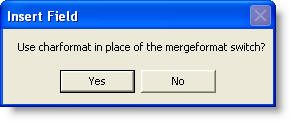 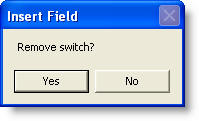 | |
| Number documents | |
| | There is a page on this site dedicated to numbering documents but on a number of occasions I have been asked for a variation of this to place an incrementing number at a bookmarked location in a series of documents. The example used here was created to print a batch of numbered receipts, and includes a second macro to reset the stored start number. The macro uses a bookmark in the document template named RecNo |
| | Sub AddNoFromINIFileToBookmark() Dim SettingsFile As String Dim Order As String Dim iCount As String Dim rRecNo As Range Dim i As Long iCount = InputBox("Print how many copies?", _ "Print Numbered Copies", 1) If iCount = "" Then Exit Sub SettingsFile = Options.DefaultFilePath(wdStartupPath) & "\Settings.ini" Order = System.PrivateProfileString(SettingsFile, _ "DocNumber", "Order") If Order = "" Then Order = 1 End If For i = 1 To iCount Set rRecNo = ActiveDocument.Bookmarks("RecNo").Range rRecNo.Text = Format(Order, "00000") With ActiveDocument .Bookmarks.Add "RecNo", rRecNo .Fields.Update .ActiveWindow.View.ShowFieldCodes = False .PrintOut End With Order = Order + 1 Next i System.PrivateProfileString(SettingsFile, "DocNumber", _ "Order") = Order End Sub Sub ResetStartNo() Dim SettingsFile As String Dim Order As String Dim sQuery As String SettingsFile = Options.DefaultFilePath(wdStartupPath) & "\Settings.ini" Order = System.PrivateProfileString(SettingsFile, _ "DocNumber", "Order") sQuery = InputBox("Reset start number?", "Reset", Order) If sQuery = "" Then Exit Sub Order = sQuery System.PrivateProfileString(SettingsFile, "DocNumber", _ "Order") = Order End Sub |
| | Instead of printing a batch of similar numbered documents, the following variation simply adds the incremented number to each new document created from the template at the bookmarked location named RecNo. The reset macro above will reset this version equally as the following uses the same stored number data. |
| | Sub AutoNew() Dim SettingsFile As String Dim Order As String Dim rRecNo As Range Dim i As Long SettingsFile = Options.DefaultFilePath(wdStartupPath) & "\Settings.ini" Order = System.PrivateProfileString(SettingsFile, _ "DocNumber", "Order") If Order = "" Then Order = 1 End If Set rRecNo = ActiveDocument.Bookmarks("RecNo").Range rRecNo.Text = Format(Order, "00000") With ActiveDocument .Bookmarks.Add "RecNo", rRecNo .Fields.Update .ActiveWindow.View.ShowFieldCodes = False End With Order = Order + 1 System.PrivateProfileString(SettingsFile, "DocNumber", _ "Order") = Order End Sub |
| Paste unformatted text | |
| | If you paste text from the internet for example, the paste will bring across all the formatting of the web page, whereas users frequently require the pasted text to adopt the formatting of the document into which it is pasted. This can be achieved with Paste Special > Unformatted text, but the macro recorder will not accurately record that action so.... |
| | Sub PasteUnfText() On Error GoTo oops Selection.PasteSpecial _ DataType:=wdPasteText, _ Placement:=wdInLine End oops: Beep End Sub |
| Copy footnotes c/w formatting to a new document | |
| | Sub CopyFootnotes() Dim sDoc As Document Dim tDoc As Document Dim sId As String Set sDoc = ActiveDocument Set tDoc = Documents.Add For i = 1 To sDoc.Footnotes.Count sId = sDoc.Footnotes(i).Index sDoc.Footnotes(i).Range.Select Selection.Copy tDoc.Activate With Selection .Style = "Footnote Text" .Font.Superscript = True .TypeText sId & " " .Font.Superscript = False .Paste .TypeParagraph End With sDoc.Activate Next i tDoc.Activate End Sub |
Thursday, September 8, 2011
Windows Vista Version
Labels:
MACROS
Subscribe to:
Post Comments (Atom)
No comments:
Post a Comment