| In the following illustration the checked form field check box is coloured red. This can be achieved by checking the value of the check box and formatting the check box when the value is 'True'. The code uses the function Private Function GetCurrentFF() As Word.FormField used in the Bar Chart example above to get the current field name, so that the same macro can be applied to the On Exit property of each check box field. | |
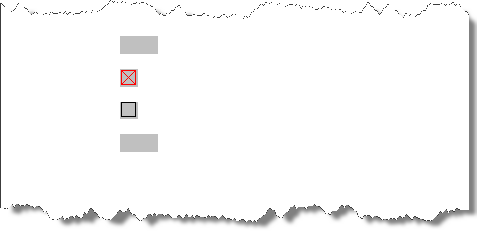 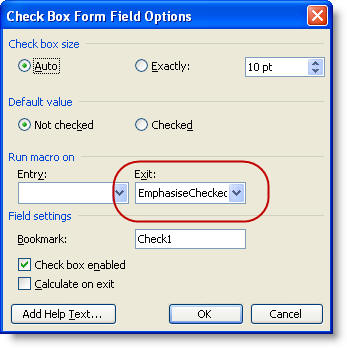 | |
| Private mstrFF As String Sub EmphasiseCheckedBox() Dim oFld As FormFields Dim sCount As Long Dim bProtected As Boolean Dim sPassword As String sPassword = "" 'Insert the password (if any), used to protect the form between the quotes With GetCurrentFF 'Establish field is current mstrFF = GetCurrentFF.name End With Set oFld = ActiveDocument.FormFields sCount = oFld(mstrFF).CheckBox.Value 'Get the Checkbox field value 'Check if the document is protected and if so unprotect it If ActiveDocument.ProtectionType <> wdNoProtection Then bProtected = True ActiveDocument.Unprotect Password:=sPassword End If With oFld(mstrFF).Range If sCount = True Then .Font.Color = wdColorRed 'Set the colour of the checked box Else .Font.Color = wdColorAutomatic 'Set the colour of the unchecked box End If End With 'Re-protect the form and apply the password (if any). If bProtected = True Then ActiveDocument.Protect _ Type:=wdAllowOnlyFormFields, NoReset:=True, Password:=sPassword End If End Sub Private Function GetCurrentFF() As Word.FormField Dim rngFF As Word.Range Dim fldFF As Word.FormField Set rngFF = Selection.Range rngFF.Expand wdParagraph For Each fldFF In rngFF.FormFields Set GetCurrentFF = fldFF Exit For Next End Function |
Thursday, September 8, 2011
Colour a form field check box with a contrasting colour when it is checked.
Labels:
MACROS
Subscribe to:
Post Comments (Atom)
No comments:
Post a Comment